xBar for Windows
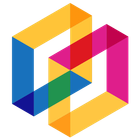
xBar for Windows
软件描述
一个用于用户分类快捷方式的应用程序、文件和文件夹的中央枢纽,快速访问驱动器和系统文件夹,配备电脑信息与资源监控仪表板,以及一键访问常见Windows操作。
官方网站
访问软件的官方网站了解更多信息
www.gdiobjects.com
什么是 xBar for Windows?
The Fast & Easy Way to Find and Launch Software Apps, Open Documents, or Access Folders, and Drives in Windows. Quickly Organize Shortcuts into User-defined Categories. Clock Widget Allows you to easily keep track of the time and date on your desktop. Choose between 12-hour or 24-hour display format, add an optional AM/PM time marker, and display the date in long format with locale translations. You can even convert the date to uppercase. PC Info Widget Easily access detailed information about your PCs' hardware. View information such as your computer's user, computer name, Windows version, and OS build. Monitor your LAN and WAN IP addresses and location, primary monitor details, GPU, CPU, and system RAM with 7 display choices. Ideal for troubleshooting and talking to tech support, the PC Info Widget gives you the information you need at your fingertips. PC Sensors Widget Monitor your computer's performance in real-time. View meters for Memory Usage, CPU Usage, CPU Temperature, and Battery Status. Select from 3 different types of bar chart meters (Flat, Gradient Fill, and 3-D pipe) for a visually appealing display. Shortcuts Widget Efficiently organize and quickly access your Windows Applications, Documents, and Folders with user-defined categories. You can drag and drop applications, files, folders, or shortcuts for quick access. Hold down the shift key while right-clicking on an app or script shortcut to run as administrator, or for a folder, to access additional options like “Open Command Prompt here...” and “Open PowerShell Window here...” as administrator. Drives & Folders Widget Quickly view and access your fixed and removable drives, common library and shell folders, and user-defined folders from your local PC or networked servers. The widget automatically detects removable USB drives and allows you to hide or show them without media. Enjoy easy access to both the legacy Control Panel and the new Windows Settings app. Personalize your experience by dragging and dropping your most used folders for quick access, and choose between large and small views to control the number of drives and folders displayed. Additionally, you can hold down the shift key while right-clicking on a folder or drive to access additional options such as “Open Command Prompt here...” or “Open PowerShell Window here...” as an administrator. Button Bar Widget Quick access to essential Windows functions with just one click. Customize the widget by right-mouse-clicking to display a popup context menu, allowing you to pick which of the 5 optional buttons to include. The button bar widget automatically resizes based on your choices. Easily switch between a top or bottom location for the widget. The Button Bar Widget includes options such as 'Lock Windows', 'Log Off Windows', 'Suspend Session', 'Restart Windows', 'Shutdown Windows', that are typically found on the Windows Start Menu, but now conveniently located as buttons for easy access.
