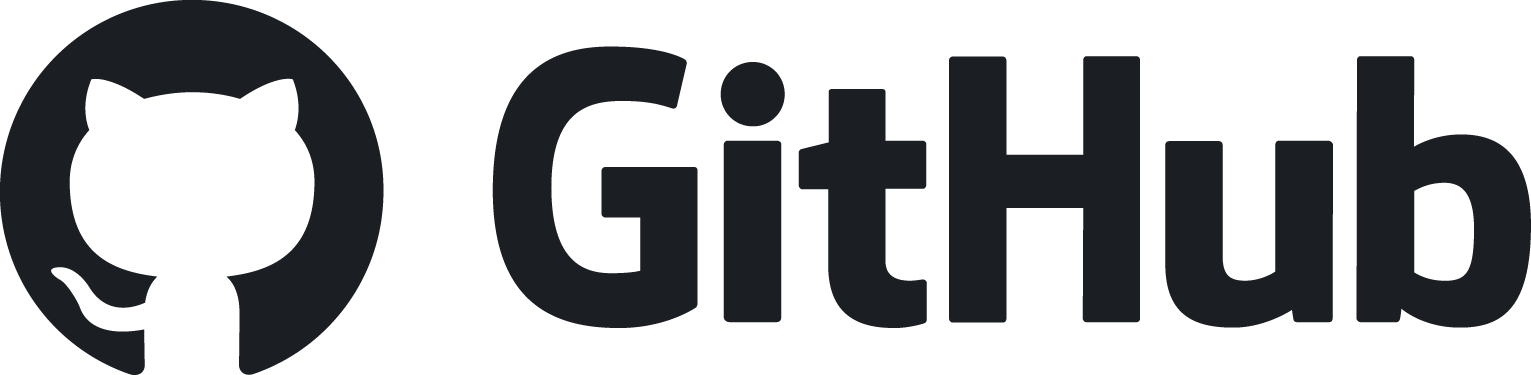QuickSwitch
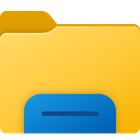
QuickSwitch
软件描述
“打开/另存为”文件对话框改进:如果所需路径已在任一支持的文件管理器(资源管理器、Directory Opus、Total Commander、XYPlorer)中打开,QuickSwitch 可自动切换至该路径。
官方网站
访问软件的官方网站了解更多信息
官方认证
github.com
安全链接HTTPS
什么是 QuickSwitch?
“打开/另存为”文件对话框优化。QuickSwitch 可在任一支持的文件管理器(资源管理器、Directory Opus、Total Commander、XYPlorer)中自动切换至已打开的目标路径,具备两种模式:
菜单模式:显示已打开目录的列表,选择后即切换文件对话框至对应路径。若无目录打开,则菜单不显示。
自动切换模式:在不同文件管理器间使用 Alt-Tab 切换时,文件对话框会自动打开文件管理器中最后活跃的目录。若文件管理器在打开对话框前处于激活状态,则立即打开该目录。如需调用菜单,仍可使用 Ctrl+Q。
可将特定文件对话框加入黑名单,以在浏览器或其他应用程序中禁用 QuickSwitch。必要时仍可用 Ctrl+Q 调出菜单。
各项设置独立作用于每个窗口,便于针对每种对话框进行个性化配置。
甚至可将鼠标按键或 Caps Lock、空格键、Windows 键等特殊键设为菜单触发键。
若您经常打开不同目录并保存不同文件,而现有文件管理器路径仍无法满足需求,还可启用以下功能:
固定路径(始终可见)
收藏路径(支持自定义图标与名称)
剪贴板路径(复制任意路径后,将在菜单中显示)
此外,您还可通过菜单设置自定义路径显示方式:
应用深色主题与深色配色
删除重复路径
限制路径数量
显示简短路径而非长路径,并可自定义格式
……还有更多选项可供选择!
轻松高效地保存和打开文件。