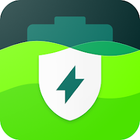GiMeSpace Power Control Pro
软件描述
该程序会根据CPU负载和温度自动在低功耗和高功耗能源计划之间切换。专业版新增了控制单个程序的功能,包括CPU核心亲和性、进程和I/O调度优先级。
官方网站
访问软件的官方网站了解更多信息
gimespace.com
什么是 GiMeSpace Power Control Pro?
当您希望在笔记本电脑上延长电池寿命,或节省能源并获得安静、凉爽的计算机性能时,最佳选择是使用“节能”电源方案。然而,有时在加载程序或执行特定CPU密集型任务时,您需要充分利用计算机的全部性能。即使“平衡”电源方案也无法兼顾两者的优势。
本程序可根据CPU负载、正在使用的程序、系统是否空闲或过热,自动在低功耗和高功耗电源计划之间切换。这样,在无需高功率时可始终节省能源,而在系统需要时又能立即提供全部性能。该程序本身设计为对CPU负载毫无影响,因此运行它只会进一步节省能源。
在GiMeSpace Power Control窗口的顶部,您可以选择想要使用的三种电源方案。这些方案可以是系统默认方案,也可以是自定义方案。建议将“平衡”作为高功耗方案。与“高性能”方案相比,“平衡”方案能实现更动态的CPU频率调整:在“平衡”模式下,您更频繁地获得更高的加速频率。但如果您需要持续保持较高的频率,则应选择“高性能”或“终极”方案。
对于低功耗方案,若您的高功耗方案为“平衡”,则可选择“节能”;若高功耗方案为“高性能”,则可选择“平衡”。
最低功耗方案必须始终为“节能”,以确保在过热、空闲或使用电池时不会启用加速频率,从而帮助CPU降温。
接下来,您可以调整触发方案切换的CPU负载阈值。
低负载设置是指当CPU负载降至该百分比以下时,将切换至低功耗方案。通常15%至20%效果良好。
高负载设置是指当CPU负载超过该百分比时,将切换至高功耗方案。通常70%至80%效果良好。
请注意,一旦切换到高功耗方案,由于更高频率下提供了更多CPU容量,CPU负载会自动下降。
如需进一步节省能源和延长电池寿命,或希望为前台程序提供更多可用性能,可启用相应选项。该功能将后台进程设为节能模式并降低优先级,避免占用过多CPU时间。同时支持自动检测需要更多CPU资源的后台进程,并对其进行加速提升。此外,还可选择让被加速的程序和进程仅在性能核心上运行。
在“电源配置文件”标签页中,您可以指定哪些程序应在何种电源方案下运行,并可选地设定核心亲和性、进程及I/O调度优先级。
在“编辑隐藏设置”标签页中,现在可修改所有电源方案的所有设置,包括通常隐藏的设置项。
🔄 替代方案
19 个选择具备ProBalance技术的实时进程与CPU亲和性优化工具,可保持系统响应性。自动执行规则、电源方案及核心选择。缓解系统变慢问题,支持持久化亲和性设置、看门狗监控及实例数量限制,运行轻量级。
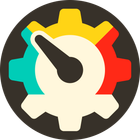
Process Governor
Process Governor 是一个 Python 工具,可根据用户定义的规则,通过调整进程和服务的优先级、I/O 优先级及核心亲和性来管理 Windows 进程和服务。

NotCPUCores
NotCPUCores 是一个用于快速分配 CPU 资源和调整优先级的图形界面工具,以及其他一些小改动。市面上存在许多类似的伪科学商业软件替代品,喜欢自称“游戏加速器”、“FPS 加速器”等名称。

Process Tamer
Process Tamer 是一款小巧的实用工具,可监控正在运行的进程的 CPU 使用情况,并在进程过度占用 CPU 时自动降低其优先级,直至其 CPU 使用率恢复到合理水平。

App Tamer
? 背景应用管理:后台应用占用的CPU可能导致性能下降、电池续航缩短、设备发热,并触发Mac风扇运转。App Tamer可帮助您管理并减少整体CPU使用率,通过控制后台空闲的应用程序。
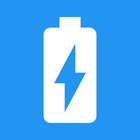
Wattz
wattz 是一款简单的电池电量指示器,用于显示您的 Android 设备状态栏中电池的功率输出或输入情况。打开应用后,还可查看更详细的电池数据。