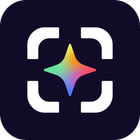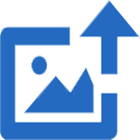Ksnip
Ksnip
软件描述
Ksnip 是一个基于 Qt 的跨平台截图工具,为截图提供多种标注功能。
官方网站
访问软件的官方网站了解更多信息
github.com
什么是 Ksnip?
Ksnip 是一个基于 Qt 的跨平台截图工具,为截图提供多种标注功能。
最新版 Ksnip 包含以下特性:
支持 Linux(X11、Plasma Wayland、GNOME Wayland 和 xdg-desktop-portal Wayland)、Windows 与 macOS。
可通过鼠标绘制自定义矩形区域进行截图。
无需重新选择即可截取上次选定的矩形区域。
截取鼠标当前所在屏幕/显示器的内容。
全屏截图,包含所有屏幕/显示器。
截取当前获得焦点的窗口。
截取鼠标指针下方的窗口。
可选择是否包含鼠标指针进行截图。
将鼠标指针作为可移动和删除的标注项进行捕获。
所有截图选项均可自定义延迟时间。
直接以匿名或用户模式上传截图至 imgur.com。
以匿名或用户模式通过 FTP 上传截图。
通过用户自定义脚本上传截图。
支持命令行操作,用于截图并保存至默认位置、文件名和格式。
文件名通配符:年份($Y)、月份($M)、日期($D)、时间($T)及计数器(多个 # 字符表示带前导零的数字)。
打印截图或将其保存为 PDF/PS 格式。
使用笔、标记、矩形、椭圆、文本等工具对截图进行标注。
使用贴纸进行标注,并支持添加自定义贴纸。
裁剪图像的垂直/水平切片。
对图像区域进行模糊或像素化处理以遮蔽内容。
为图像添加效果(阴影、灰度、颜色反转或边框)。
为捕获的图像添加水印。
全局快捷键用于截图(目前仅支持 Windows 和 X11)。
截图和图像使用标签页管理。
通过对话框、拖放或从剪贴板粘贴打开现有图像。
作为单实例应用程序运行(次要实例将 CLI 参数发送给主实例)。
在无边框窗口中固定截图,使其始终位于其他窗口之上。
用户自定义截图及后期处理动作。
通过插件支持 OCR 功能(Windows 及 Linux/Unix)。
大量配置选项。
主要功能
🔄 替代方案
55 个选择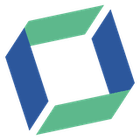
ScreenTray
A macOS app for capturing, annotating and sharing screenshots. Quickly add comments, highlight what matters or blur any sensitive content. Upload screenshots to Google Drive or Dropbox. Copy screenshots to the clipboard and paste them directly into Slack, Skype, Jira, Trello and...

Free Snipping Tool
With Free Snipping Tool, not just you create snips, you can save your snips on major backup services like Imgur, Google Drive and Dropbox. Not just this you can also upload them via FTP or simple WebRequest.

goScreenCapture
Originally intended for software developers, UX/UI designers and IT support desks, goScreenCapture is the perfect software utility for anyone who wants to create a document, build a slide presentation, check artwork, complete a project and work collaboratively.
AI-powered screenshot utility for region, window, and full-screen capture, featuring background removal, optical character recognition, image enhancement, annotation, watermark, and signature tools. Supports creatives, professionals, and content sharing workflows.
Hardcopy
Hardcopy allows you to take screenshots, mark them and save them. Standard Hardcopy: The key [Print] prints out the current screen. The key [Alt+Print] prints out the current window. A click onto the Hardcopy - symbol in the System Tray prints out the current screen. In additio.